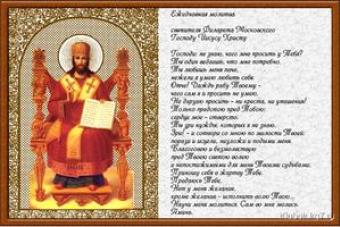The player is faced with the fact that Call of Duty: WWII does not start, an installation error has occurred, the game crashes, directx error, black screen and other troubles. Let's look at each problem in detail.
First, you need to check whether your PC meets the necessary minimum system requirements:
Minimum system requirements for Call of Duty: WWII
- Operating system: Windows 7 (64-bit) or higher
- Processor: Intel Core i3 3225 3.3 GHz/AMD Ryzen 5 1400
- RAM: 8 GB
- Video card: GeForce GTX 660 2 GB / GTX 1050 or Radeon HD 7850 2 GB / AMD RX 550
- Free hard disk space: 90 GB
- DirectX version: 11
1) First of all, no matter what the problem is, you need to download the latest version of DirectX from the official website.
2) Update the drivers on the video card to the latest version. Sometimes manufacturers release a driver package specifically for the game; you can find them on the official website of the manufacturer of the installed card. Also, you should not use beta versions of drivers, as this is unfinished software and does not guarantee uninterrupted operation.
Now let's look at each problem in turn.
Call of Duty: WWII won't launch
- Check the integrity of the game. If you have an official client, check the integrity of the cache in Steam. This is quite simple to do, you need to go to the “Library” tab, left-click on the game name and select “check cache integrity”. If you have a pirated version, then simply try reinstalling the game, first freeing up more space on your hard drive and disabling the antivirus.
- The path to the game. It is necessary that there are no Russian characters in the path to the game folder. Check the names of the folders in which the game is located.
- Try running the game as an administrator. You can also switch compatibility modes in the shortcut properties before launching.
- If Call of Duty: WWII still does not start, the reason may be an outdated version of the system; to solve the problem, you will have to update the Service pack, you can download it.
Call of Duty: WWII black screen
If when you start the game you see a black screen, then most likely the problem is in the hardware. The processor or video card cannot cope. But I have a powerful PC, what should I do? - you ask.
- We try to run the game in a window or minimize and maximize the game.
- Let's check the drivers and DirectX again.
- If the game starts in windowed mode, then change the resolution to yours in the settings and you can play as usual.
Call of Duty: WWII installation error
- Download another repack. I recommend the repack from Mechanics.
- During installation, you must disable antiviruses and other programs that hang in the sandbox. The internet connection must be enabled.
- Free up more space on your hard drive.
Call of Duty: WWII crashes
- It’s worth reducing the graphics settings and checking, if the problem is not solved, move on.
- You need to clear all temporary files on your computer.
- The reason for the crash may be an outdated version of the system, most likely the following error appears, s2_sp64_ship.exe, to solve the problem you will have to update the Service pack, you can download it on the official Microsoft website.

Call of Duty: WWII freezes, low fps
If everything is in order with your hardware, then lags and low FPS occur due to the load on the RAM or CPU. While playing, go to the task manager (ctrl+alt+del) and see what's eating up your computer's memory there by clicking on the processes tab and sorting processes by memory or CPU. Everything unnecessary must be turned off. This could be browsers, Skype, torrent or even antivirus.
Call of Duty: WWII screen flickering
The problem appears mainly in single player mode. You can solve the problem by updating the game. And if it is not possible to update, then there is a workaround. Launch Call of Duty in windowed mode.
Call of Duty: WWII no sound
- You need to check the connection of the audio playback device to the computer.
- For external video cards, you must install the latest drivers.
- Go to the sound control panel, near the clock. Disable all playback devices there except the one you are going to use.
Call of Duty: WWII controls not working
- Check the control settings in the game, if everything is in order, move on.
- Disconnect all unnecessary USB devices, leaving only the mouse and keyboard.
The game only supports controllers that are defined as joysticks from Xbox one. If your controller is detected differently, you will have to use the Xbox one joystick emulator.
Call of Duty: WWII error msvcp120.dll or any other.dll
If Call of Duty WWII does not start with these errors, this indicates that the program is missing a file from the Visual C++ library. You just need to reinstall the library. If the problem is not solved, then download the latest updates for Windows from the official website.
Call of Duty: WWII appcrash won't launch
This error can also be resolved by updating the system and Visual C++ libraries. Instructions above.
I hope you solved your problem and successfully launched Call of Duty. If not, write in the comments, we’ll sort it out.
Fans of the popular game Call of Duty Black Ops have already appreciated the beauty of the gameplay. However, in addition to the good side, there are also various problems that users have to face both during the game and before it starts, during the installation and configuration process. If it happens that the game Call of Duty Black Ops does not install, does not start, or freezes, slows down, or a black screen appears, or other problems arise during the game, in particular, Call of Duty Black Ops does not save, controls do not work or there is no sound in the game, here we will look at the main causes of problems and errors, as well as ways to fix them.
Call of Duty Black Ops won't install
Call of Duty Black Ops System Requirements
Before installing Call of Duty Black Ops on your computer, you should check the system requirements provided by the game developers. Remember that for the game to work correctly, at least the minimum requirements must be met. However, in some cases, even minimal settings may not be enough. In this case, you will either have to abandon the game or increase the performance of your computer.
| Minimum | Featured | |
| OS: | Windows Vista/7/8 | Windows 7/8 64-bit |
| CPU: | Intel Core 2 Duo 2.4 GHz AMD Athlon 64 X2 2.8 GHz |
Intel Core i5-750 2.67 GHz AMD Phenom II X4 965 3.40 GHz |
| Video card: |
nVidia GeForce 8800 GTS |
nVidia GeForce GTX 560 |
| RAM: | 2Gb | 4Gb |
| Free disk space: | 21Gb | 22Gb |
Of course, we won’t throw away the game, but we will work on the preliminary settings. In this regard, we will check our PC for compliance with the simplest requirements. So if Call of Duty Black Ops won't install, let's see if there is enough free space on your hard drive to install the game. The distribution requires free disk space, so a few gigabytes of extra space will not hurt. Also, you should keep in mind that various games require a significant amount of free space, up to 100 GB and above.
Call of Duty Black Ops installation is blocked by antivirus program
Often, anti-virus programs, in the fight against viruses, protecting our computer from external threats, block numerous processes performed by the operating system for security purposes. Sometimes such security is so strong that the antivirus begins to block access not only to viruses, but also suspends some normal processes, perhaps by mistake, considering them potentially vulnerable. Hence the conclusion: disable your antivirus while installing Call of Duty Black Ops.
Cleaning your computer and rebooting
Sometimes, a simple system reboot can immediately solve many problems that arise both during the installation of games and their subsequent operation. The same applies to various programs and applications. There are many reasons, as already mentioned: the computer is filled with various kinds of garbage, including an overflow of the system cache, the maximum permissible number of simultaneously running processes, among which, perhaps, some are frozen and are not running, but the load on the system is not bad at all. In this case, .
Internet access
Some game clients require Internet access during the installation process, providing access to the installation or update server. In this case, it is necessary make sure the Internet is working.
Call of Duty Black Ops won't launch
Before you look for reasons why Call of Duty Black Ops won't launch, you need to make sure that the installation of the game itself was successful. Otherwise, if during the installation process on the computer any failures or errors were observed, but at the same time the game was installed, it is still impossible to guarantee the subsequent launch and operation of the game with maximum accuracy. If the game starts, you're lucky. However, what will happen next is unknown.
Reinstalling the game
Surely, many gamers have encountered a situation or, as you might call it, a cause or effect associated with reinstalling a game. That is, if the game installed normally, but does not want to start, reinstalling it can fix the problem. It is unknown what this is connected with, perhaps the antivirus or firewall “ate” some files or something else during installation, but after installing the game again, it becomes fully functional. Thus, delete the game and install it again, paying attention to every detail of the installation. Perhaps at some point the installation program will ask for some files, etc.
Searching for information by error text
Another option, it is not described in this article, but as a little secret that everyone knows about, we will add that an error when starting Call of Duty Black Ops is usually accompanied by a corresponding system message. So, in this case, it would be true enter the text of such an error in the search, as a result of which you will receive the most detailed answer, and, moreover, concerning this specific error. This is how you will accurately determine the cause and, as a result, find a solution.
Computer news, reviews, solutions to problems with the computer, computer games, drivers and devices and other computer programs." title="programs, drivers, problems with the computer, games" target="_blank"> !}
Running Call of Duty Black Ops as administrator
As an alternative, you can run the game as an administrator. That is, in our case, so that run Call of Duty Black Ops as administrator, you need to right-click on the game shortcut and select Run as administrator. If this method helps solve the problem so that the error does not occur later, set run as administrator by default for this game. To do this, open the Shortcut Properties, in the Compatibility tab, check the box Run this program as administrator.
Game compatibility issue
Another obstacle to launching Call of Duty Black Ops may be the game's incompatibility with your operating system. In this case, still there, in the Shortcut Properties, you need to add a checkbox Run the program in compatibility mode for:, and select the desired OS from the drop-down list.
Availability of .NET Framework libraries
Also, a very serious problem with launching Call of Duty Black Ops is the lack of the .NET Framework library installed on the computer, which ensures the launch and maintains the functionality of almost all programs and applications, including games. This is a prerequisite and Microsoft .NET Framework must be installed. At the same time, you should keep in mind that there are different versions of the .NET Framework library, and therefore the presence of one of them on your computer cannot sufficiently guarantee the correct operation of the game.
Availability of DirectX
And, of course, perhaps the most important condition, a requirement that is necessary for absolutely all games, including Call of Duty Black Ops, installed DirectX. Without it, no game will work. Currently, almost all distributions that in one way or another require DirectX installed already include this set. Typically, DirectX is automatically installed with the game. However, if it is missing, you need to download and install it. It is not necessary to do this before installing the game, you can do it after installation, but installing DirectX on your computer is a must.
Call of Duty Black Ops freezes
Video card problem in Call of Duty Black Ops
The reason why many computer games, including Call of Duty Black Ops, freeze is due to the video card not meeting its minimum requirements. For gamers, the video card is the main tool, the main success or disappointment. If your weak video card, then no updates, no drivers, and the like will help you. To achieve maximum effect and enjoy the game, A reasonable remedy would be to think about purchasing a more modern, stronger video card. The downside of this method can be a significant financial investment, since high-quality graphics and gaming at maximum settings are not cheap, and buying a good video card can cost a pretty penny.
Installing and updating the video card driver
But don't despair. In order for the game to run more or less well on the computer, you can solve the problem even with a regular average video card; you can configure it, and also check all the necessary computer parameters to ensure a comfortable game. If your video card is more or less modern, then It is mandatory to have the latest drivers. Fortunately, you can download and install them completely free of charge from the manufacturer’s official website. After installing the drivers, as a rule, if you have an AMD or nVidia video card, then special software is downloaded along with them, which is installed on the computer, and thanks to which you can control various game settings.
Call of Duty Black Ops slows down
Let's return to the problems described above, related, so to speak, to poor installation of the game. If there were any problems, it is quite possible that the game will often cause slowdowns, lags and other errors in the future.
Call of Duty Black Ops slows down due to unnecessary processes
If the game Call of Duty Black Ops slows down, you can also check the operating system load. Any game itself requires significant resources to play and work correctly. Call of Duty Black Ops is no exception. If at the moment, in addition to the game, other processes are running on the system, you need to check them and determine how important they are at the moment. As a quick solution, close all unnecessary processes and leave only the most necessary ones. The main thing here is not to overdo it, otherwise you can close everything in the world so that the computer itself simply stops.
Computer news, reviews, solutions to problems with the computer, computer games, drivers and devices and other computer programs." title="programs, drivers, problems with the computer, games" target="_blank">Компьютерная помощь, драйверы, программы, игры!}
Call of Duty Black Ops slows down due to weak internet
Another point is Internet access. If the game requires good high-speed Internet, then of course the problem is obvious and, in principle, understandable. Therefore, it is worth thinking about purchasing a more powerful tariff. But there are situations when, even with good internet, Call of Duty Black Ops slows down. For example, at a certain moment an update of an application on the computer began, let alone if movies were downloaded along with the game. Or maybe you watched a video, for example about Walkthrough of Call of Duty Black Ops, and played the game at the same time!? Thus, anything will slow down here. Decide one thing: either a movie or a game. And if you need both, then at a minimum the computer must have "thermonuclear" properties. Do you understand what we mean!?
Call of Duty Black Ops how to increase fps
Setting up graphics in Call of Duty Black Ops
High fps or fps is something that is so often lacking in the game. If you are one of such users, then Using maximum graphic settings can greatly affect the FPS of the game and cause various lags, slowdowns, and freezes. On the other hand, If you lower the graphics settings as much as possible, you can significantly increase FPS. By the way, you can control graphics settings not only in the game itself, but also in the software of your video card.
Video card overclocking tools
To significantly increase fps Call of Duty Black Ops Many users use overclocking tools. There are a lot of them on the Internet and it won’t be difficult to find them. For example, to overclock an nVidia video card, you can use the MSI Afterburner utility.
Low FPS due to overheating
Low FPS in Call of Duty Black Ops maybe because of CPU overheating, and the video card itself. The above remedies can eliminate this problem, thanks to which you can, for example, set the cooler speed to maximum.
Call of Duty Black Ops black screen
If it happened that Call of Duty Black Ops gives a black screen, there is a problem, again, with the video card. Check the availability of drivers, namely, whether they are the latest ones. If the manufacturer has released a newer version, do not be lazy to spend time - update your video card driver.
Call of Duty Black Ops crashes
If the game Call of Duty Black Ops crashes to desktop, in this case it is worth checking the correct installation of both the game itself and updates, patches, etc. Perhaps the previous update itself contains certain errors. There is little here that depends on the gamer, all questions are for the game developers. If it is possible to reinstall the received updates, do so. In the worst case, reinstall the game itself.
Call of Duty Black Ops not saving
Probably the most common reason why Call of Duty Black Ops not saving, is incorrect path to save game. What does it mean? This means only one thing - many games refuse to work with Cyrillic. If the folder on your computer with game saves has Cyrillic characters in its path, then perhaps Call of Duty Black Ops will give an error when saving. Simply put, use the path to the folder for Call of Duty Black Ops saves, only in Latin, without Russian words.
Most problems with saving Call of Duty Black Ops occur due to the game's incompatibility with the operating system. This fact is most inherent in the Windows 7 operating system, but perhaps also in others.
Call of Duty Black Ops controls not working
Problem with the keyboard or joystick
If in Call of Duty Black Ops controls not working, there are many reasons. For example, if the control buttons do not respond at all, there may be a problem with the controller or keyboard. Check the connection and, if necessary, restart the device. Sometimes, a game restart is required to complete this procedure.
Sticky keys in game
Often, the problem with controlling Call of Duty Black Ops can occur due to sticky keys. When several buttons are pressed simultaneously, the system reacts to this in a unique way. What conclusion can be drawn from this? - use joysticks to play.
Incorrect control settings
At the same time, the control problem may lie in the Call of Duty Black Ops control settings. Carefully check the control keys and, if necessary, replace them with the ones you need.
Incorrect keyboard layout
Alternatively, you can change keyboard layout. You can do this with a keyboard shortcut Shift + Alt. The point is that For some reason, controls in some games only work on the English keyboard or vice versa. Experiment.
Call of Duty Black Ops no sound
Adjusting Volume Settings
There is such an interesting point: if at all, it is understandable, but there are situations when the sound on the computer works, but, for example, in some application, for example in a browser or game, there is no sound. The fact is that the appropriate parameters are not set in the sound card settings. Simply put, if in Call of Duty Black Ops no sound, necessary Open Volume Options and check all available settings, paying special attention to our game.
Adjusting the sound in Call of Duty Black Ops
If there is no such application in the volume settings, but there is still no sound in Call of Duty Black Ops, go to the settings of the game itself. Most likely, the main audio device has been disabled or changed somewhere. And one more thing. Very often, and occurs in almost everyone - The game's sound settings have gone wrong or playback devices not defined. In order to solve the problem, restart the game, and if there is a desire and a little time, for greater confidence, restart the system. In many cases this method helps.
These are some of the things you can do and look out for when you're having problems with Call of Duty Black Ops. Perhaps something was left unsaid, something was said wrong. If you have any questions about the game, please ask them in the comments. Or, if you have already encountered various kinds of problems and were able to solve them, please share. Perhaps someone is having a similar problem right now, and your solution will help fix the situation. Good luck and have a good game!
If you are faced with the fact that Call of Duty: United Offensive slows down, crashes, Call of Duty: United Offensive does not start, Call of Duty: United Offensive does not install, Call of Duty: United Offensive controls do not work, there is no sound, pop-up errors, saves do not work in Call of Duty: United Offensive - we offer you the most common ways to solve these problems.
First, check whether your PC's specifications meet the minimum system requirements:
- System: Windows 95/98/ME/2000/XP;
- Processor: 800 MHz;
- 128 MB of RAM;
- Video card compatible with DirectX 9.0c, with 32 MB of video memory and hardware support T
- Sound card compatible with DirectX 9.0c;
- 1.15 GB of free space +600 MB for a swap file on the hard drive;
- CD-ROM 16x;
- DirectX 9.0c;
- Keyboard, mouse.
Be sure to update your video card drivers and other software
Before you remember the worst words and express them towards the developers, do not forget to go to the official website of the manufacturer of your video card and download the latest drivers. Often, drivers specially optimized for them are prepared for the release of games. You can also try installing a later version of drivers if the problem is not solved by installing the current version.
It is important to remember that you should only download the final versions of video cards - try not to use beta versions, as they may have a large number of unfound and unfixed errors.
Do not forget that for stable operation of games, installation of the latest version of DirectX is often required, which can always be downloaded from the official Microsoft website.
Call of Duty: United Offensive won't launch
Many problems with launching games occur due to incorrect installation. Check if there were any errors during installation, try uninstalling the game and running the installer again, after disabling the antivirus - often files necessary for the game to work are deleted by mistake. It is also important to remember that the path to the folder with the installed game should not contain Cyrillic characters - use only Latin letters and numbers for directory names.
It also doesn’t hurt to check if there is enough space on the HDD for installation. You can try to run the game as Administrator in compatibility mode for different versions of Windows.
Call of Duty: United Offensive is slow. Low FPS. Lags. Friezes. Freezes
First, install the latest drivers for your video card; this can significantly increase the FPS in the game. Also check your computer's load in the task manager (opened by pressing CTRL+SHIFT+ESCAPE). If before starting the game you see that some process is consuming too many resources, turn off its program or simply end this process from the task manager.
Next, go to the graphics settings in the game. First of all, turn off anti-aliasing and try lowering the post-processing settings. Many of them consume a lot of resources and disabling them will significantly improve performance without significantly affecting the picture quality.
Call of Duty: United Offensive crashes to desktop
If Call of Duty: United Offensive often crashes to your desktop slot, try to start solving the problem by reducing the quality of the graphics. It is possible that your computer simply does not have enough performance and the game cannot run correctly. It's also worth checking for updates - most modern games have a system for automatically installing new patches. Check if this option is disabled in the settings.
Black screen in Call of Duty: United Offensive
More often than not, the problem with a black screen is an issue with the GPU. Check if your video card meets the minimum requirements and install the latest drivers. Sometimes a black screen is a result of insufficient CPU performance.
If everything is fine with the hardware and it meets the minimum requirements, try switching to another window (ALT+TAB), and then returning to the game window.
Call of Duty: United Offensive won't install. Installation stuck
First of all, check if you have enough HDD space for installation. Remember that for the installation program to work correctly, the stated amount of space is required, plus 1-2 gigabytes of free space on the system disk. In general, remember the rule - there should always be at least 2 gigabytes of free space on the system disk for temporary files. Otherwise, both games and programs may not work correctly or may refuse to start at all.
Installation problems can also occur due to a lack of Internet connection or unstable operation. Also, do not forget to pause the antivirus while installing the game - sometimes it interferes with the correct copying of files or deletes them by mistake, considering them viruses.
Saves not working in Call of Duty: United Offensive
By analogy with the previous solution, check the availability of free space on the HDD - both on the one where the game is installed and on the system drive. Often save files are stored in a documents folder, which is located separately from the game itself.
Controls not working in Call of Duty: United Offensive
Sometimes game controls do not work due to multiple input devices being connected at the same time. Try disabling the gamepad or, if for some reason you have two keyboards or mice connected, leave only one pair of devices. If your gamepad does not work, then remember that games are officially supported only by controllers defined as Xbox joysticks. If your controller is detected differently, try using programs that emulate Xbox joysticks (for example, x360ce).
Sound not working in Call of Duty: United Offensive
Check if the sound works in other programs. After this, check whether the sound is turned off in the game settings and whether the sound playback device to which your speakers or headset is connected is selected there. Next, while the game is running, open the mixer and check if the sound there is muted.
If you are using an external sound card, check for new drivers on the manufacturer's website.
Gaming news
11 o'clock 2 min. back 1 System requirements for Assassin's Creed III Remastered have been published 11 o'clock 26 min. back 0 Trailer for the new zombie chapter “Ancient Evil” for Black Ops 4 11 o'clock 42 min. back 0 The fourth episode of the "Building of Rome" series for Imperator: Rome yesterday, 18:47:42 0 It became known when the remaining episodes of Life is Strange 2 will be released
Call of Duty World at War does not install, does not start, crashes, freezes
Undoubtedly, Call of Duty World at War is one of the most popular games, and many of its fans have already experienced the beauty of the gameplay. However, sooner or later players face various kinds of problems. Among the most common problems are when Call of Duty World at War does not install, does not start, or freezes, slows down, or a black screen appears, and other problems arise during the game, in particular, Call of Duty World at War does not save , controls do not work or there is no sound in the game, in this article we will take a detailed look at the main causes of problems and errors, as well as ways to eliminate them.
Call of Duty World at War won't install
Call of Duty World at War system requirements
Before installing Call of Duty World at War on your computer, you should check the system requirements set by the game developers. Remember that for the game to work correctly, at least the minimum requirements must be met. However, in some cases, even minimal settings may not be enough. In this case, you will either have to abandon the game or increase the performance of your computer.
| Minimum | Featured | |
| OS: | Windows XP | Windows XP/Vista/7 |
| CPU: | Intel Pentium 4 3.00 GHz AMD Athlon 64 3200+ |
Intel Core 2 Duo 2.50 GHz AMD Athlon 64 X2 5200+ |
| Video card: |
nVidia GeForce 6600 |
nVidia GeForce 8600 GTS |
| RAM: | 512 Mb | 1 Gb |
| Free disk space: | 8 Gb | 8 Gb |
Of course, we won’t throw away the game, but we will work on the preliminary settings. In this regard, we will check our PC for compliance with the simplest requirements. So if Call of Duty World at War won't install, let's see if there is enough free space on your hard drive to install the game. The distribution requires free disk space, so a few gigabytes of extra space will not hurt. Also, you should keep in mind that various games require a significant amount of free space, up to 100 GB and above.
Installation of Call of Duty World at War is blocked by antivirus program
Often, anti-virus programs, in the fight against viruses, protecting our computer from external threats, block numerous processes performed by the operating system for security purposes. Sometimes such security is so strong that the antivirus begins to block access not only to viruses, but also suspends some normal processes, perhaps by mistake, considering them potentially vulnerable. Hence the conclusion: disable your antivirus while installing Call of Duty World at War.
Cleaning your computer and rebooting
Sometimes, a simple system reboot can immediately solve many problems that arise both during the installation of games and their subsequent operation. The same applies to various programs and applications. There are many reasons, as already mentioned: the computer is filled with various kinds of garbage, including an overflow of the system cache, the maximum permissible number of simultaneously running processes, among which, perhaps, some are frozen and are not running, but the load on the system is not bad at all. In this case, .
Internet access
Some game clients require Internet access during the installation process, providing access to the installation or update server. In this case, it is necessary make sure the Internet is working.
Call of Duty World at War won't launch
Before you look for reasons why Call of Duty World at War won't launch, you need to make sure that the installation of the game itself was successful. Otherwise, if during the installation process on the computer any failures or errors were observed, but at the same time the game was installed, it is still impossible to guarantee the subsequent launch and operation of the game with maximum accuracy. If the game starts, you're lucky. However, what will happen next is unknown.
Reinstalling the game
Surely, many gamers have encountered a situation or, as you might call it, a cause or effect associated with reinstalling a game. That is, if the game installed normally, but does not want to start, reinstalling it can fix the problem. It is unknown what this is connected with, perhaps the antivirus or firewall “ate” some files or something else during installation, but after installing the game again, it becomes fully functional. Thus, delete the game and install it again, paying attention to every detail of the installation. Perhaps at some point the installation program will ask for some files, etc.
Searching for information by error text
Another option, it is not described in this article, but as a little secret that everyone knows about, we will add that an error when starting Call of Duty World at War is usually accompanied by a corresponding system message. So, in this case, it would be true enter the text of such an error in the search, as a result of which you will receive the most detailed answer, and, moreover, concerning this specific error. This is how you will accurately determine the cause and, as a result, find a solution.
Computer news, reviews, solutions to problems with the computer, computer games, drivers and devices and other computer programs." title="programs, drivers, problems with the computer, games" target="_blank"> !}
Running Call of Duty World at War as administrator
As an alternative, you can run the game as an administrator. That is, in our case, so that run Call of Duty World at War as administrator, you need to right-click on the game shortcut and select Run as administrator. If this method helps solve the problem so that the error does not occur later, set run as administrator by default for this game. To do this, open the Shortcut Properties, in the Compatibility tab, check the box Run this program as administrator.
Game compatibility issue
Another obstacle to launching Call of Duty World at War may be the game's incompatibility with your operating system. In this case, still there, in the Shortcut Properties, you need to add a checkbox Run the program in compatibility mode for:, and select the desired OS from the drop-down list.
Availability of .NET Framework libraries
Also, a very serious problem with running Call of Duty World at War is the lack of the .NET Framework library installed on the computer, which ensures the launch and maintains the functionality of almost all programs and applications, including games. This is a prerequisite and Microsoft .NET Framework must be installed. At the same time, you should keep in mind that there are different versions of the .NET Framework library, and therefore the presence of one of them on your computer cannot sufficiently guarantee the correct operation of the game.
Availability of DirectX
And, of course, perhaps the most important condition, a requirement that is necessary for absolutely all games, including Call of Duty World at War, installed DirectX. Without it, no game will work. Currently, almost all distributions that in one way or another require DirectX installed already include this set. Typically, DirectX is automatically installed with the game. However, if it is missing, you need to download and install it. It is not necessary to do this before installing the game, you can do it after installation, but installing DirectX on your computer is a must.
Call of Duty World at War freezes
Video card problem in Call of Duty World at War
The reason why many computer games, including Call of Duty World at War, freeze is due to the video card not meeting its minimum requirements. For gamers, the video card is the main tool, the main success or disappointment. If your weak video card, then no updates, no drivers, and the like will help you. To achieve maximum effect and enjoy the game, A reasonable remedy would be to think about purchasing a more modern, stronger video card. The downside of this method can be a significant financial investment, since high-quality graphics and gaming at maximum settings are not cheap, and buying a good video card can cost a pretty penny.
Installing and updating the video card driver
But don't despair. In order for the game to run more or less well on the computer, you can solve the problem even with a regular average video card; you can configure it, and also check all the necessary computer parameters to ensure a comfortable game. If your video card is more or less modern, then It is mandatory to have the latest drivers. Fortunately, you can download and install them completely free of charge from the manufacturer’s official website. After installing the drivers, as a rule, if you have an AMD or nVidia video card, then special software is downloaded along with them, which is installed on the computer, and thanks to which you can control various game settings.
Call of Duty World at War slows down
Let's return to the problems described above, related, so to speak, to poor installation of the game. If there were any problems, it is quite possible that the game will often cause slowdowns, lags and other errors in the future.
Call of Duty World at War slows down due to unnecessary processes
If the game Call of Duty World at War slows down, you can also check the operating system load. Any game itself requires significant resources to play and work correctly. Call of Duty World at War is no exception. If at the moment, in addition to the game, other processes are running on the system, you need to check them and determine how important they are at the moment. As a quick solution, close all unnecessary processes and leave only the most necessary ones. The main thing here is not to overdo it, otherwise you can close everything in the world so that the computer itself simply stops.
Computer news, reviews, solutions to problems with the computer, computer games, drivers and devices and other computer programs." title="programs, drivers, problems with the computer, games" target="_blank">Компьютерная помощь, драйверы, программы, игры!}
Call of Duty World at War slows down due to weak internet
Another point is Internet access. If the game requires good high-speed Internet, then of course the problem is obvious and, in principle, understandable. Therefore, it is worth thinking about purchasing a more powerful tariff. But there are situations when, even with good internet, Call of Duty World at War slows down. For example, at a certain moment an update of an application on the computer began, let alone if movies were downloaded along with the game. Or maybe you watched a video, for example about Walkthrough of Call of Duty World at War, and played the game at the same time!? Thus, anything will slow down here. Decide one thing: either a movie or a game. And if you need both, then at a minimum the computer must have "thermonuclear" properties. Do you understand what we mean!?
Call of Duty World at War how to increase fps
Setting up graphics in Call of Duty World at War
High fps or fps is something that is so often lacking in the game. If you are one of such users, then Using maximum graphic settings can greatly affect the FPS of the game and cause various lags, slowdowns, and freezes. On the other hand, If you lower the graphics settings as much as possible, you can significantly increase FPS. By the way, you can control graphics settings not only in the game itself, but also in the software of your video card.
Video card overclocking tools
To significantly increase fps Call of Duty World at War Many users use overclocking tools. There are a lot of them on the Internet and it won’t be difficult to find them. For example, to overclock an nVidia video card, you can use the MSI Afterburner utility.
Low FPS due to overheating
Low FPS in Call of Duty World at War maybe because of CPU overheating, and the video card itself. The above remedies can eliminate this problem, thanks to which you can, for example, set the cooler speed to maximum.
Call of Duty World at War black screen
If it happened that Call of Duty World at War displays a black screen, there is a problem, again, with the video card. Check the availability of drivers, namely, whether they are the latest ones. If the manufacturer has released a newer version, do not be lazy to spend time - update your video card driver.
Call of Duty World at War crashes
If the game Call of Duty World at War crashes to desktop, in this case it is worth checking the correct installation of both the game itself and updates, patches, etc. Perhaps the previous update itself contains certain errors. There is little here that depends on the gamer, all questions are for the game developers. If it is possible to reinstall the received updates, do so. In the worst case, reinstall the game itself.
Call of Duty World at War not saving
Probably the most common reason why Call of Duty World at War not saving, is incorrect path to save game. What does it mean? This means only one thing - many games refuse to work with Cyrillic. If the folder on your computer with game saves has Cyrillic characters in its path, then perhaps Call of Duty World at War will give an error when saving. Simply put, use the path to the Call of Duty World at War save folder, only in Latin, without Russian words.
Most problems with saving Call of Duty World at War occur due to the game's incompatibility with the operating system. This fact is most inherent in the Windows 7 operating system, but perhaps also in others.
Call of Duty World at War controls not working
Problem with the keyboard or joystick
If in Call of Duty World at War controls not working, there are many reasons. For example, if the control buttons do not respond at all, there may be a problem with the controller or keyboard. Check the connection and, if necessary, restart the device. Sometimes, a game restart is required to complete this procedure.
Sticky keys in game
Often, problems with controlling Call of Duty World at War can occur due to sticky keys. When several buttons are pressed simultaneously, the system reacts to this in a unique way. What conclusion can be drawn from this? - use joysticks to play.
Incorrect control settings
At the same time, the control problem may lie in the Call of Duty World at War control settings. Carefully check the control keys and, if necessary, replace them with the ones you need.
Incorrect keyboard layout
Alternatively, you can change keyboard layout. You can do this with a keyboard shortcut Shift + Alt. The point is that For some reason, controls in some games only work on the English keyboard or vice versa. Experiment.
Call of Duty World at War no sound
Adjusting Volume Settings
There is such an interesting point: if at all, it is understandable, but there are situations when the sound on the computer works, but, for example, in some application, for example in a browser or game, there is no sound. The fact is that the appropriate parameters are not set in the sound card settings. Simply put, if in Call of Duty World at War no sound, necessary Open Volume Options and check all available settings, paying special attention to our game.
Setting the sound in Call of Duty World at War
If there is no such application in the volume settings, but there is still no sound in Call of Duty World at War, go to the settings of the game itself. Most likely, the main audio device has been disabled or changed somewhere. And one more thing. Very often, and occurs in almost everyone - The game's sound settings have gone wrong or playback devices not defined. In order to solve the problem, restart the game, and if there is a desire and a little time, for greater confidence, restart the system. In many cases this method helps.
These are some of the things you can do and look out for when you're having problems with Call of Duty World at War. Perhaps something was left unsaid, something was said wrong. If you have any questions about the game, please ask them in the comments. Or, if you have already encountered various kinds of problems and were able to solve them, please share. Perhaps someone is having a similar problem right now, and your solution will help fix the situation. Good luck and have a good game!
Stop whining in the comments that something is not working for you or is not working correctly. For me and many other people it started the first time because we carefully read the requirements for this game.
1) If it says that the game needs 6 Gigabytes RAM, which means you need to have that much. [after a very long-standing patch, 4 are needed, however, given that the game needs a x64 system, which also requires 4 GB, I would still recommend using at least 6 so that everything lags as little as possible]
2) If it says that you must have a system with x64 architecture, then you need to install it.
3) If it says that you need a video card with support DirectX 11, which means you need to purchase it.
4) Don't think that your mega-cool PC from 2005, on which you ran Modern Warfare 2 at maximum settings, will run this game smoothly. Although this engine is old and dull, in some places it uses new technologies, which is why new video cards sometimes overheat.
5) Game purchased on Steam will not support Russian language. And, conversely, purchased on the counter or in an online store will not support English. Any file replacements are accompanied by various kinds of problems - from the game not working to a ban on Steam. Of course, all this depends on your hands.
6) All fixes, patches and tips released outside of STEAM are not official. DO EVERYTHING AT YOUR OWN RISK!
7) A DESCRIPTION OF THE UNKNOWN ERROR IS AT THE END OF THE GUIDE!
8) I have not updated this article en masse since November, since the main problems have already been solved by the developers or are being solved using the methods described below.
9) No one but me sees your snot in the comments. And I’m also not going to answer all the same questions that I have already answered in this article.
MENU_CONTENT_NOT_AVAILABLE (not relevant since 11/8/13)
After a careless attempt to change the language and solutions found by other users, I finally found the root of all the troubles of this error.
So, if you bought the game on Steam, then you should not have the Russian version. Just as it is written in the store. But at the same time, the Russian language is available from the list in the game properties. Those. if you choose the Russian version, you will download almost the entire game, but without the necessary localization files. And you will not have Russian language!
Another option is if you bought the game in an online store or purchased the disc version. In this case you will Only Russian language is available(maybe some Polish) and attempts to install the English version will end with the same error.
Note. Try swapping languages until the multiplayer starts downloading files slightly larger than 1 Giga. And as soon as it starts, put the language that you should use.
Actually, what is this all about? At the time of the release of Modern Warfare 2, the Russian version in our stores cost 500 rubles, when in Europe and America it was 60 euros and bucks, respectively. This is approximately 2000 of our rubles. The developers are setting such a policy for Russia, the CIS countries and some other 3rd world countries. But the cunning bourgeoisie bought Russian versions, changed the language to English and calmly played. Activision did not appreciate the humor and immediately rewrote the entire Russian edition, where only the Russian version was available and attempts to install the English version led to approximately the same error. From that moment on, various graters began on this score and in general I got tired of writing. Maybe I'll add it later if anyone is interested.
Hieroglyphs
Messages of this format (specifically hieroglyphs) appear due to the fact that you have Russian Windows. Change the language on the system. Go to Control Panel->Language and look for Interface Type or something like that and select English. If it is not there, then you need to install it through Windows Update.
After these procedures, instead of hieroglyphs, you will see the true reason for your error. Basically, this is a lack of memory, a 32-bit processor or system, or a video card without support for DirectX 11. How to find out if everything is in order, I either already wrote somewhere here or search on the Internet.
Lags, friezes and other brakes
Call of Duty Ghosts freezes or crashes in game
If you're experiencing game crashes or random freezes at various points, there are several reasons, so try the following steps.
-First, install programs such as DirectX, Microsoft Visual C++, Net Framework and NVidia PhysX.
-Install the latest driver for the video device.
-If your system is overclocked, be sure to reset everything to factory settings.
-If you use overclocking programs such as After Burner, be sure to close it.
-Update your motherboard BIOS to the latest version (This is at your own risk!)
Call of Duty Ghosts no sound or dialogue lag
First of all, make sure you have installed or updated DirectX.
-Update your sound card drivers to fix this issue.
Graphics driver stopped responding in Call of Duty Ghosts
This is due to outdated graphics card drivers or overclocking, so update your video driver. Remove the old drivers, reboot the system, and then install the new downloaded drivers. And don't overclock.
Problem with flashing textures in Call of Duty Ghosts
The developers promised to fix this problem in a new patch. However, you can try a temporary solution: play with the resolution in the graphic settings from minimum to maximum.
Fixing mouse speed in Call of Duty Ghosts
If you are using video capture software such as FRAPS, then disable it before starting the game. If the problem persists, open the Control Panel and click on Mouse. Here, go to the Pointer Options tab and uncheck the "Enable enhanced pointer precision" checkbox. When using a special gaming mouse, look at these parameters in your software.
Call of Duty Ghosts installation problems
There are some problems installing Call of Duty Ghosts on Steam. The client is installed only for one player and a pass to multiplayer. You need to exit Steam and restart it, and also check the integrity of the game cache in Steam.
Call of Duty Ghosts has a fatal DirectX error
First of all, check your video card to support DirectX 11, as the game requires it. If you have DirectX 10, you don't have to play the game. In addition, update the driver for the video card, as well as the latest Dirik.
Fixing lags in Call of Duty Ghosts
The main cause of lag while gaming is when streaming video is recorded while playing, such as when broadcasting to Twitch. Turn off everything unnecessary before playing.
Fixing streaky shadows in Call of Duty Ghosts
A temporary solution to this problem is to simply disable Shadows in the graphics settings. Wait for a patch that will fully fix the problem with shadows.
Problems with launching and starting Call of Duty Ghosts
There are many reasons for this problem, so gamegun.ru recommends updating the video card drivers, as well as updating the operating system to the latest service packs. It is highly recommended that you have the latest DirectX and Steam client.
Call of Duty Ghosts crashes/freezes on AMD FX processors
Very often, games experience problems with AMD FX, such as crashes, freezes, blue screens, or even rebooting the system. This is why you should always use AMD Dual-Core Optimizer. Also, these processors require that the motherboard BIOS be up to date.
Call of Duty Ghosts is missing Msvcr100.dll, Msvcr110.dll or Msvcr120.dll files
Everything is quite simple here. Just download and install the Microsoft Visual C++ libraries, as well as the latest DirectX.